Set up a Pardot Sandbox so you can test customizations in Pardot, before taking them into production. You’ll reduce the risk of breaking your current business operations, by leveraging a test environment. What is a Pardot Sandbox? A Pardot Sandbox is a Pardot business unit provisioned from within a Salesforce Sandbox. Anytime you’re working in Pardot, you may want to take into consideration, Pardot URL naming conventions and organization tips.
Before Your Set up your Pardot Sandbox
Before you get started:
- You’re going to need to have a full Salesforce Sandbox ready. Make sure it’s not a partial sandbox, it needs to be a full sandbox.
- Pardot Advanced and Premium editions include Pardot Sandboxes.
- Pardot Advanced customers can create up to 2 Pardot Sandboxes.
- Pardot Premium customers can create up to 5 Pardot Sandboxes.
- Customers who don’t have Pardot Sandboxes with their editions can talk to their Salesforce AE, as the Pardot sandbox is available at an additional cost.
- You won’t be able to connect a Pardot Production environment with a Salesforce Sandbox:
- If Salesforce org is Production, you can only connect to Pardot Production.
- If Salesforce org is a Sandbox, you can only connect to Pardot Sandbox.
How to Set Up Your Pardot Sandbox
Create your Pardot Sandbox
- Log into your Salesforce Sandbox. Locate your Salesforce sandbox by navigating to setup > search for ‘sandbox’ in the quick find search bar > then click on ‘sandboxes’.
- Click ‘Log In’ next to the Sandbox you’d like to create a Pardot Sandbox with, and Log into that environment.
- You’re going to need to create a Pardot business unit, but before you do you want to verify that the Pardot Integration User permission set is assigned to the B2BMA Integration User. To do this go to set up > search for ‘Permission Sets’ search for ‘Pardot Integration User’ > and then select the ‘Manage Assignments’ button on the top. Check to make sure the integration user has the permission set, if not add it.
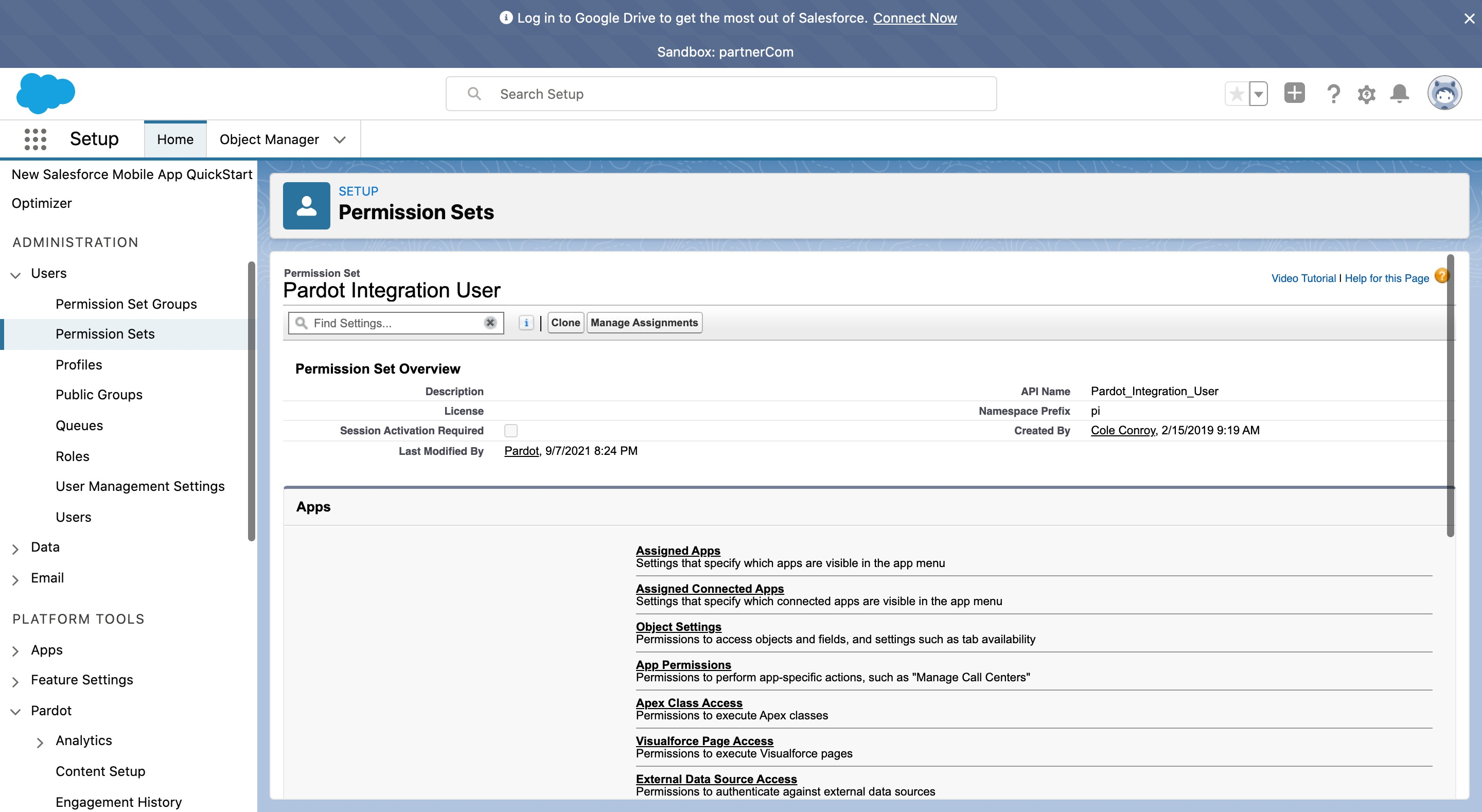
4. Create your business unit. Head back over to the Pardot App > Navigate to Marketing Setup and go to the Pardot Account Setup. Enter a name for the business unit. Then you’ll want to select an admin for the business unit and then save.
Once you save the business unit, Pardot will send the admin a welcome email that will guide them through the activation process.
Pardot Sandbox FAQ
What are the limitations of the Pardot Sandbox?
- Pardot Emails: You cant test email sends, previews or tests. Email sending functionality is not available through the Sandbox.
- Salesforce Engage: You cant set up Salesforce Engage or test emails within the Pardot Sandbox.
- Engagement History Dashboards: These types of dashboards are not supported within the Pardot Sandbox
- B2BMA: You can’t set up or experiment with B2BMA.
- Changesets: You cannot perform changesets in the Pardot Sandbox, so anything you create in the Sandbox, you’ll need to manually recreate in production. This is the same for any data changes you make in the sandbox.
What else do I need to know about the Pardot Sandbox?
- If you refresh the Salesforce sandbox the Pardot Sandbox will be deleted.
- Pardot Sandboxes do not count against the limit of the total number of Salesforce Sandboxes.
What should I use the Pardot Sandbox for?
- Field Mapping and Sync Behavior:
- Test fields for creation, mapping, and syncing.
- User Sync:
- Match Salesforce Profiles and Pardot Roles.
- Data flow between Pardot and Salesforce
- Connector user permission and sharing rules.
- Prospect Sync: Leads, Contacts, Person Accounts.
- Marketing Data Sharing.
- Sync Behavior with large amounts of data. If you export your prospects and make a change to a field, import it back to Pardot, see what happens, how will Pardot respond? This is a great way to test what will happen when you make changes to large amounts of data.
- Test automation on a large set of data.
What should I consider testing in Production?
Building in Pardot can take a significant amount of time. Creating some items in the Pardot Sandbox, then testing, and then recreating in production, and then testing again can take a lot of time. Some of the features in Pardot have great testing capabilities so consider creating these items in production. Here are some features you may want to consider testing in production:
- Email Template Design: Since you can’t perform email sending in the Pardot Sandbox you should consider designing and testing in production. You can always save it as a draft or a template while you’re working on it. Leverage the test send function and preview as a prospect. You can even use the native litmus test.
- Forms & Form Handlers
- Dynamic & Static Lists
- Scoring & Grading
- Custom Redirects
- Page Actions
- Dynamic Content: The dynamic content module offers you the option to view the experience created by each variation. With the amount of time it can take to create this it is likely worth creating this in production and using this testing tool, rather than creating it in the Pardot Sandbox. In the example below, I’ve created dynamic content based on state.
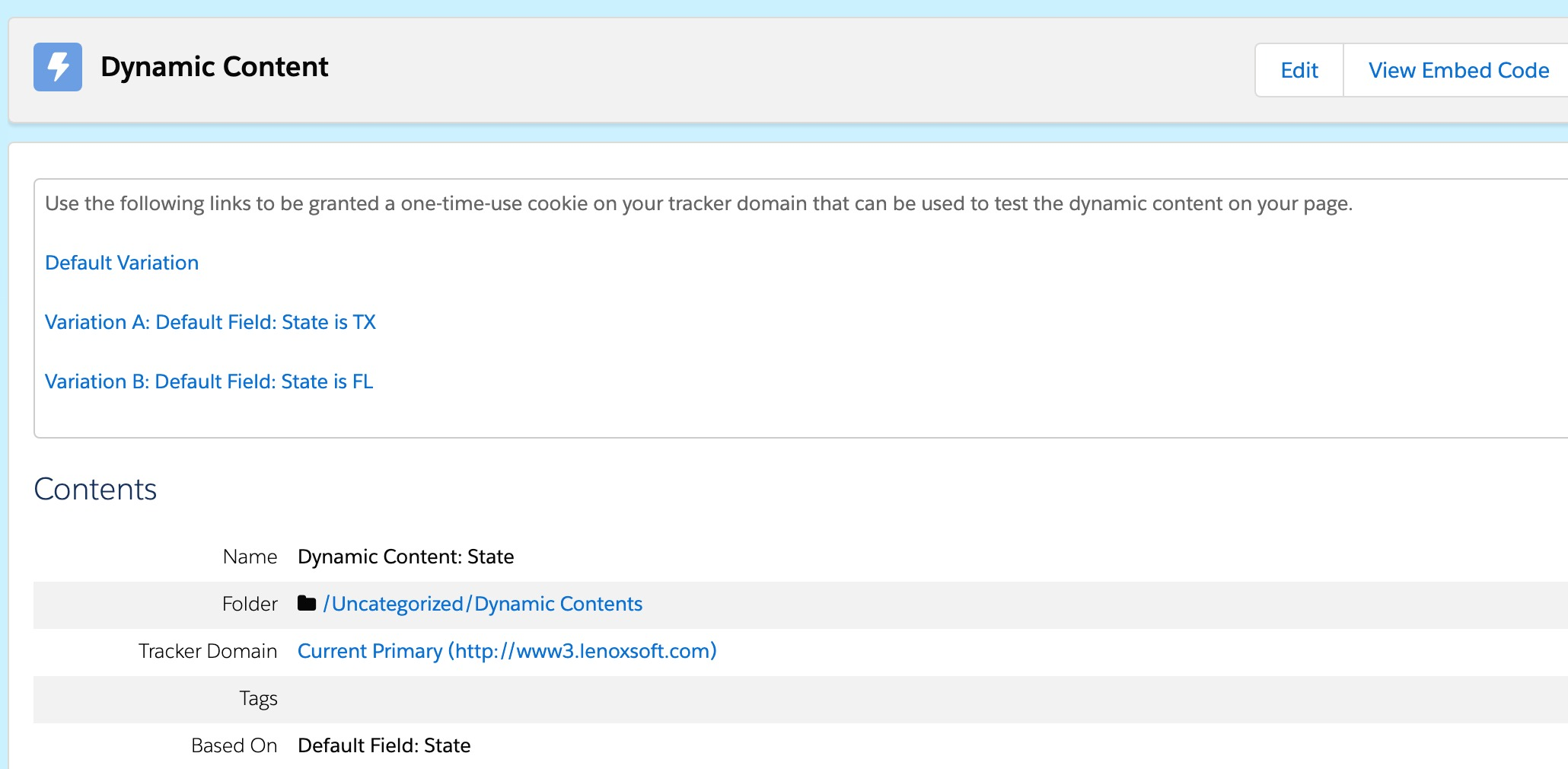
- Subscribe & Unsubscribe Page
- Landing Pages
- Automation Rules: When you create an automation rule it is created in the pause state, so when you go back in, prior to activating you can preview prospects to make sure that it performs as you would like it to.

- Engagement Studio Programs: Use the test log to test the flow, it won’t send out emails so you can test it to make sure it performs as you expect.
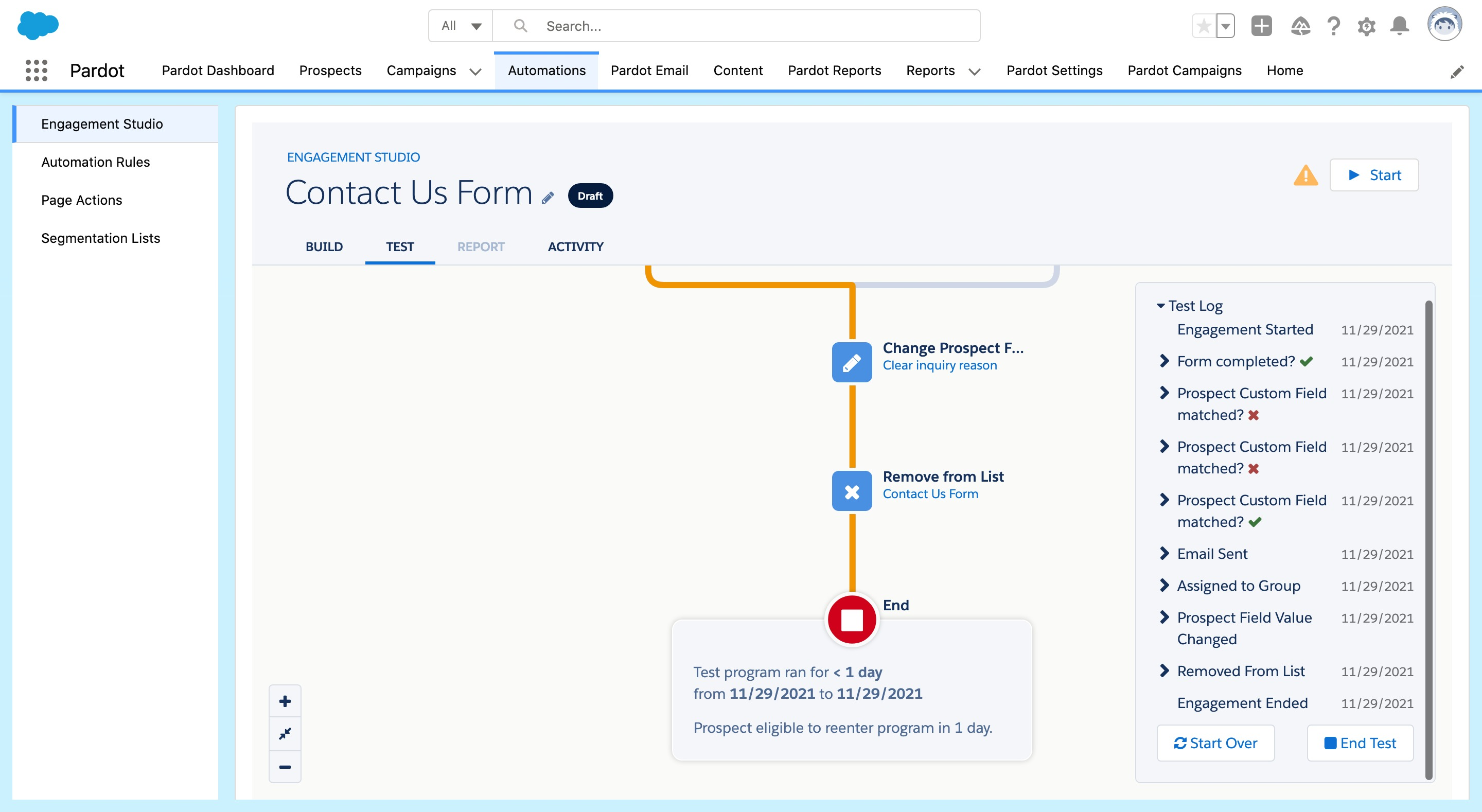
- Third-party integrations: We’re not exactly sure how the Sandbox will test with these apps. The sandbox uses a different URL than the production environment does, so the third-party app may or may not support the sandbox environment.
If for some reason you don’t have access to a Pardot Sandbox, or cannot get one, you can always use a Pardot Training Environment for testing. They’re provisioned after you complete a form. Just keep in mind that the training environment expires after a year if it’s not used. If you’re planning on building a lot of test scenarios that you’ll want to be able to go back to, a Pardot Sandbox might be a better option so you don’t have to worry about the expiration. There’s also a Partner Developer Org, that can be provisioned if you’re a Salesforce Partner.

Jennifer Contino
Director of Marketing
Jen, our director of marketing comes to us with over a decade of marketing experience and nearly a decade within the Salesforce ecosystem. She’s known for her work with Pardot, creativity within the digital marketing space, and passion for marketing and the power of Pardot and Salesforce together.