Calls are the foundation of sales in many businesses. But with all of the customers and leads your business communicates with on a daily basis, it can be difficult to keep track of everyone while following a proper sales cadence. And manually logging all of your calls and checking off all the boxes can take time. So, how can you streamline your sales process? If you’re looking to improve how your team does calls, Salesforce Dialer can help.
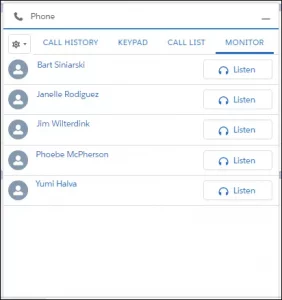 Salesforce Dialer is a paid add-on for Salesforce that allows sales reps to not only make and receive calls within Salesforce but also automatically log calls. According to the 2nd Annual State of Sales Report by Salesforce, sales reps spend on average only 36% of their time actually driving sales. In addition, 4-8 hours per week on average are spent on manual data entry. By using Dialer’s automation features, this time spent on manual entry is reduced, saving your reps time for what matters most.
Salesforce Dialer is a paid add-on for Salesforce that allows sales reps to not only make and receive calls within Salesforce but also automatically log calls. According to the 2nd Annual State of Sales Report by Salesforce, sales reps spend on average only 36% of their time actually driving sales. In addition, 4-8 hours per week on average are spent on manual data entry. By using Dialer’s automation features, this time spent on manual entry is reduced, saving your reps time for what matters most.
With Dialer, inbound and outbound calls can easily be made from within Salesforce with the click of a button. Additionally, calls will be automatically logged with the ability to add other customizations and automation tools to call logs. Calls also have the option to be saved as an audio file within Salesforce for future reference, which can be turned on for all calls or on a case-by-case basis with the click of a button. Instead of spending so much time manually updating call logs and staying on top of people to call, let Dialer do the work for you.
Setting Up Salesforce Dialer for Your Org
Getting set up is easy. Once your licenses are purchased, just navigate to Settings > Dialer > Dialer Settings, and it’s as simple as toggling the feature on. From here, there are additional settings you’ll need to activate, such as adding Dialer to the Utility Bar. Lastly, you’ll need to assign the permission sets for Dialer to the users that need them. For Dialer, there are two permission sets – one for Inbound Calls, and one for Outbound Calls – so your users can have access to one or both forms of calling depending on their needs.
While setting up Dialer is simple, there are still several customizations that can be made by reps, managers, and admins. Let’s take a look.
Personalization for Sales Reps
Once your reps have access to Dialer, they’ll be able to customize how Dialer works best for them. For instance, when setting up a phone number, US users have the option to use a setting called Local Presence. If you’re making calls to businesses all over the United States, this option will match your area code to the number you’re dialing, making it appear like a local number and therefore more likely for the call to be answered.
Salesforce Dialer also has a time-saving feature called Voicemail Drop. If your reps have a general message they need to send to a customer, such as a ‘Sorry I missed your call message,’ you can pre-record these messages in Dialer, and save them for future use. So if your reps find they are repeating themselves often in voicemails, they can set up their own messages to send out if the call is missed – and move on to the next one.
Do your sales reps prefer to use their phones to send or receive calls instead of within Salesforce? No problem. Dialer has a Call Forwarding option that will forward calls to the rep’s phone. Additionally, the Call Bridge option allows reps to initiate calls from their phone – all while maintaining proper logging for calls within Salesforce.
Personalization for Managers & More
Sales Managers can also get lots of returns from using Salesforce Dialer. Call Logs in Dialer are customizable with the ability to add fields and automations through global actions. So if you need additional information for a certain scenario such as when to call back, you’ll be able to add this information just as you would on a standard record. And if you’d like to integrate automations, for example, setting up tasks automatically when a certain number of days has passed, you can do that too. You can also integrate Dialer with other services, such as Marketing Cloud Account Engagement (Pardot), so you can ensure Sales Cadences are being followed to a T.
In terms of day-to-day tasks, managers can easily set up Call Lists using Dialer as well through List Views. This is ideal if you need to filter out one or more attributes to determine who your reps should be calling that day, and doing this process through List Views makes it all the more intuitive and familiar.
Simple Features, Big Results
The concept behind Salesforce Dialer is simple – automate the little things to make calls for your reps easier. Getting to know your customer and understand their needs is vital – but there’s so much behind-the-scenes work in creating processes that help time those calls just right, as well as log valuable information to help us understand our customer’s needs. By forgoing the need to manually do all of this work behind the scenes, that’s more time spent with customers – and more doing what matters most for your business.
Do you have any questions about Salesforce Dialer, or need help making the most of its features in your org? Feel free to reach out to us. We’re happy to help you get the most out of Dialer.
About Roycon
We’re an Austin-based Salesforce Consulting Partner, with a passion and belief that the Salesforce platform’s capabilities can help businesses run more efficiently and effectively. Whether you are just getting started with Salesforce or looking to realize its full potential, Roycon specializes in Salesforce Implementations, Salesforce Ongoing Support, and Salesforce Integrations, and Development. We’re the certified partner to guide the way to increase Salesforce Adoption, make strategic decisions, and build your Salesforce Roadmap for success.