In this video, we will cover how to create a list view in Salesforce. List views allow you to filter out records based on any field that we have access to. List views are used to quickly segment lists of records, they allow us to action multiple records at the same time.
Follow these steps to create Custom List Views in Salesforce:
- Select the tab of the Object you’d like to create a custom List View for.
- Select the Gear icon on the top right and select New.
- Give your new List View a name, and select who will be able to see the List View. Select Save.
- Return to the gear icon and select Select Fields to Display. Select which fields should be visible and select Save.
- Go to the Filters icon in the top-right and select the desired filters and filter logic. The List View will update upon selecting save.
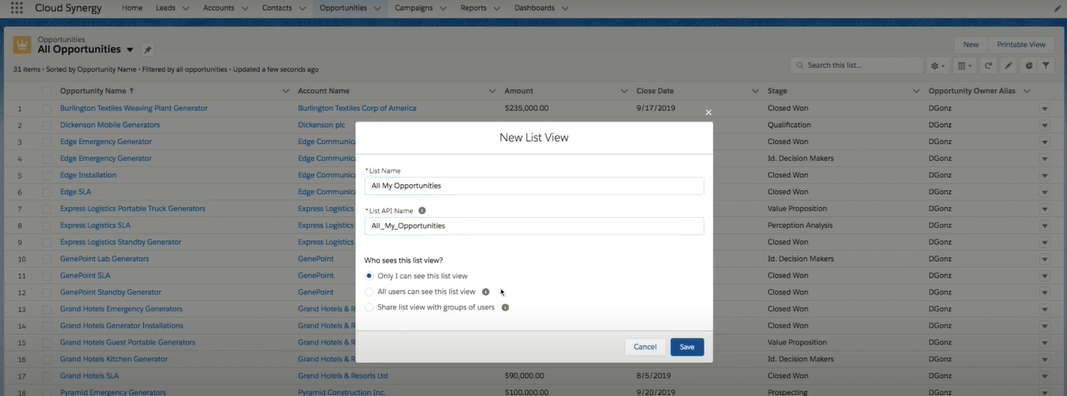
For more educational videos be sure to subscribe to our Youtube channel. or subscribe to our blog to receive weekly updates on the Salesforce topics you want to hear about. If you still need assistance with your Salesforce org, feel free to reach out to us. We can provide a free consultation or discuss our Salesforce implementation and consultation services.
About Roycon
We’re an Austin-based Salesforce Consulting Partner, with a passion and belief that the Salesforce platform’s capabilities can help businesses run more efficiently and effectively. Whether you are just getting started with Salesforce or looking to realize its full potential, Roycon specializes in Salesforce Implementations, Salesforce Ongoing Support, and Salesforce Integrations, and Development. We’re the certified partner to guide the way to increase Salesforce Adoption, make strategic decisions, and build your Salesforce Roadmap for success.