How to Create a Custom Path in Salesforce
Today we will be covering how to create a custom path in Salesforce. To start, navigate to the Object field you want the path to be based off of. In our example that will be the Opportunity Stage field. Add or adjust the picklist values as needed. The added picklist value shows in the path. Note that if you have more than one path, it will need to be set in path settings. Navigate to Setup –> Path Settings. If this is the first time, click “Enable”, then “New Path”. Enter Path Name, select the Object and picklist, in our case Opportunity and Stage and click “Next”. Now you can set “Key Fields” which will show immediately below the Path on the page layout. Once finished, click “Next” to go to activation and celebration settings. Activate your path and click “Finish”. I’m going to turn on Celebrations and then check our work. Note the arrow to the left of the path. Click on that to show the “Key Fields”. Looks like it works, time for celebration!
For more educational videos be sure to subscribe to our Youtube channel. or subscribe to our blog to receive weekly updates on the Salesforce topics you want to hear about. If you still need assistance with your Salesforce org, feel free to reach out to us. We can provide a free consultation or discuss our Salesforce implementation and consultation services.
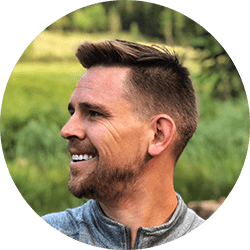
Spencer Kunze
Salesforce App Builder
Spencer is a brilliant app builder who had a front-row seat to the family small business so whenever a company can use Salesforce to make their lives easier, Spencer personally knows just how big an impact that can have.
About Roycon
We’re an Austin-based Salesforce Consulting Partner, with a passion and belief that the Salesforce platform’s capabilities can help businesses run more efficiently and effectively. Whether you are just getting started with Salesforce or looking to realize its full potential, Roycon specializes in Salesforce Implementations, Salesforce Ongoing Support, and Salesforce Integrations, and Development. We’re the certified partner to guide the way to increase Salesforce Adoption, make strategic decisions, and build your Salesforce Roadmap for success.