How to Display a Conditional Related Record Lightning Component in Salesforce
In this video, we will cover how a Salesforce Administrator can display a related record component conditionally on an object that supports dynamic lightning pages. For this example, we’ll use the case object. Let’s say I want to display the contact details when the client is almost out of hours. Here are the steps to take to display a related record component on the case object:
- Edit the Lightning page layout by clicking on the Setup gear in the upper-right-hand corner, and select Edit Page.
- Add the conditions to the related record lightning component.
- Click on the component, then select Add Filter to input filter criteria.
- Select save.
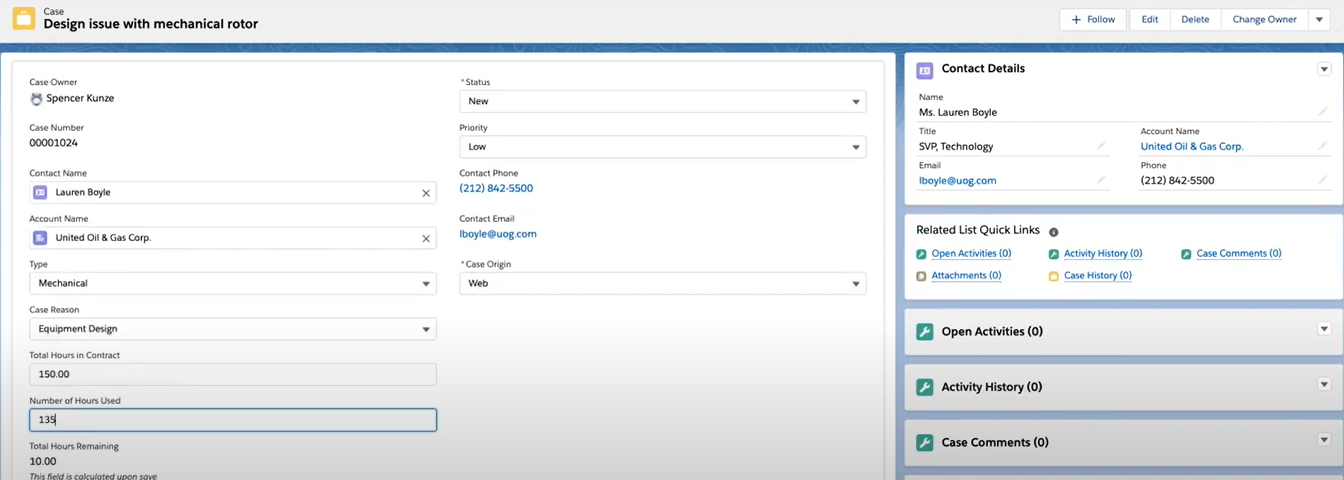
For more educational videos be sure to subscribe to our Youtube channel. or subscribe to our blog to receive weekly updates on the Salesforce topics you want to hear about. If you still need assistance with your Salesforce org, feel free to reach out to us. We can provide a free consultation or discuss our Salesforce implementation and consultation services.
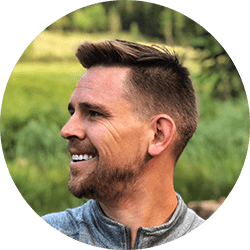
Spencer Kunze
Salesforce App Builder
Spencer is a brilliant app builder who had a front-row seat to the family small business so whenever a company can use Salesforce to make their lives easier, Spencer personally knows just how big an impact that can have.
About Roycon
We’re an Austin-based Salesforce Consulting Partner, with a passion and belief that the Salesforce platform’s capabilities can help businesses run more efficiently and effectively. Whether you are just getting started with Salesforce or looking to realize its full potential, Roycon specializes in Salesforce Implementations, Salesforce Ongoing Support, and Salesforce Integrations, and Development. We’re the certified partner to guide the way to increase Salesforce Adoption, make strategic decisions, and build your Salesforce Roadmap for success.