INTRODUCTION TO SALESFORCE CPQ
In today’s article, we discuss both Salesforce CPQ and its native out-of-box feature pricing guidance. Before we fully dive in let’s discuss CPQ and its audience.
Since 2015 Salesforce CPQ has been providing quoting solutions to its salesforce users. Specifically where native out of box Sales Cloud was insufficient. As always Salesforce recognizes gaps and through improvements of its own product and partnerships delivers a quality quoting tool.
As a powerful quoting tool, CPQ offers many solutions to organizations from sale to delivery of service/product. All with elastic pricing methods where products may be
- List
- Cost + Markup
- Block
- Percent of Total
From here we begin customizing further where product may be “standalone” or bundles where product may have options. When presenting quotes, CPQ offers native quote template building functionality which will allow your team to create rich content for new or existing business.
While this simply scratches the surface, we encourage you to contact us to learn more.
Lastly, let’s talk about who this document speaks to.
- C – level executive
- Sales operations resource
- Salesforce administrator
No matter which resource category you fall into, it is clear you are invested in your teams success. You are tasked with finding a technology that aligns to your process or compliments it even further. You are invested in creating additional efficiency enabling your sales team to put more quotes in front of your customers.
WHY SHOULD I CONSIDER THIS
Pricing guidance to place useful discounting information in the hands of your quoting staff.
Let’s face it, our teams either in a cross-departmental manner or independently are incredibly busy. As we look to perform more effectively we evaluate how our Salesforce investment can help.
As approvals will safeguard quoting to your customers with an approving user so can this feature. By recommending this feature we present quoting users with great information to eliminate touchpoints within the Sale thus decreasing the overall cost of sale.
A brief example below
- Select Add Product
- Select Pricing Guidance Custom Action
View Pricing Guidance
- Accept Recommendation
Note: Accepting recommendation will auto-update “Additional Discount %”.
IMPLEMENTATION
Note: You must enable this feature within the CPQ installed package before proceeding. Additionally, we are speaking to manual pricing guidance for your team. This feature will be most readily available to your team without Einstein Analytics Plus licensing.
Setup > Installed Packages > Salesforce CPQ > Configure > Pricing and Calculation > Enable Pricing Guidance = TRUE.
Generally, a product owner will work hand in hand with its business to determine product pricing and discounting thresholds. Upon determining acceptable discounting, this individual or an experienced admin may create pricing guidance records within Salesforce.com.
MANUAL PRICING GUIDANCE
- Configure Pricing Guidance object and pricing guidance tier object.
- Create Pricing Guidance record
- Provide a name
- Provide a description
- Provide a summary
- Provide an explanation i.e this element will visually appear to your quoting user.
- Set active = True
- Type = Range
- Unit = Percent
- Create Pricing Guidance Tier
- Provide a name
- Provide a lower bound i.e starting quantity where evaluation begins
- Provide an upper bound i.e ending quantity where evaluation ends and continues to the next tier where applicable
- Provide a Target Discount i.e ideal low range, a rep may accept this recommendation and apply it.
- Provide a Norm Discount i.e middle road, a rep must manually input discounting into quote line.
- Provide a Floor Discount i.e maximum amount, a rep must manually input discounting into the quote line.
- Create Pricing Guidance record
- Configure Product to use specific pricing guidance record.
- Navigate to the product intended for pricing guidance
- Add field Pricing Guidance “lookup” to the layout if not present.
- Set Pricing Guidance record.
- Navigate to the product intended for pricing guidance
Now you’re ready to use pricing guidance. Simply create a new quote > edit lines > add product > select referenced product where pricing guidance applies.
Interested in learning more about this incredible feature? Contact our team today! Be sure to check out our other posts on Salesforce CPQ.
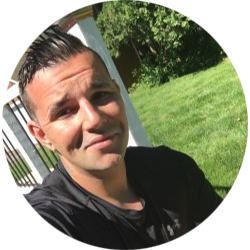
Aaron Blair
Solution Architect
For over 8 years, Aaron has been working with businesses and their people, process, & technology. Specific focuses include optimizing and implementing various CRM – ERP systems within widespread technology atmospheres and industries.
About Roycon
We’re an Austin-based Salesforce Consulting Partner, with a passion and belief that the Salesforce platform’s capabilities can help businesses run more efficiently and effectively. Whether you are just getting started with Salesforce or looking to realize its full potential, Roycon specializes in Salesforce Implementations, Salesforce Ongoing Support, and Salesforce Integrations, and Development. We’re the certified partner to guide the way to increase Salesforce Adoption, make strategic decisions, and build your Salesforce Roadmap for success.