Today we will be covering how to create a custom field and add it to a page layout.
- Navigate to Setup, Object Manager, Leads, Fields, and Relationships.
- Click on new in the upper right-hand corner, then select field type and click ‘Next’.
- Enter the field label, if desired fill in the description and/or help text, then click ‘Next’.
- Set the field-level security and click ‘Next’.
- For the purpose of the example, we will manually add the field to the page layout. In the right-hand column click page layouts, then select the page layout to edit.
- Locate the field in the palette, then drag it to the desired spot on the page and click ‘save’.
- Navigate back to a record, refresh the page, and note that the field has been added.
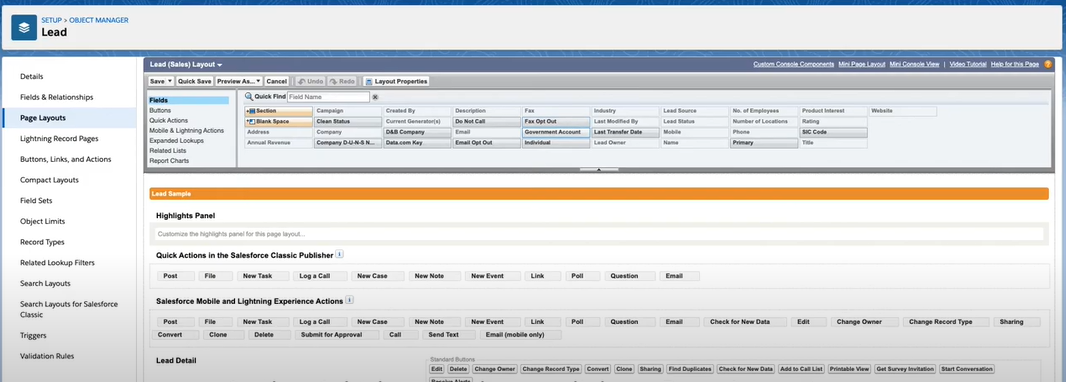
For more educational videos be sure to subscribe to our Youtube channel. or subscribe to our blog to receive weekly updates on the Salesforce topics you want to hear about. If you still need assistance with your Salesforce org, feel free to reach out to us. We can provide a free consultation or discuss our Salesforce implementation and consultation services.
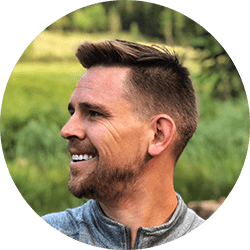
Spencer Kunze
Salesforce App Builder
Spencer is a brilliant app builder who had a front-row seat to the family small business so whenever a company can use Salesforce to make their lives easier, Spencer personally knows just how big an impact that can have.
About Roycon
We’re an Austin-based Salesforce Consulting Partner, with a passion and belief that the Salesforce platform’s capabilities can help businesses run more efficiently and effectively. Whether you are just getting started with Salesforce or looking to realize its full potential, Roycon specializes in Salesforce Implementations, Salesforce Ongoing Support, and Salesforce Integrations, and Development. We’re the certified partner to guide the way to increase Salesforce Adoption, make strategic decisions, and build your Salesforce Roadmap for success.